Edit Menu
The Edit menu generally repeats the options available in the context (right-click) menu of the Tree View nodes. Therefore, its content varies; it may be disabled if the currently selected node has no editing options, and it may change its name to "Schedule" or "Surface Layout" when these branches are selected.
The most usual options are:
 Add / New: (Only in branches.) Create a new object of the relevant kind. In the Plan Tree View this means wells, reservoirs, facilities, rigs, groups, jobs; in other tools it may be inputs and calculations (PetroVR Econ, Globals, PetroVR Portfolio), partners (Contracts), scenarios (Scenarios), etc. You will normally be prompted for a name, although some objects such as well recompletions have predefined, automatic naming conventions. (See Adding completions.)
Add / New: (Only in branches.) Create a new object of the relevant kind. In the Plan Tree View this means wells, reservoirs, facilities, rigs, groups, jobs; in other tools it may be inputs and calculations (PetroVR Econ, Globals, PetroVR Portfolio), partners (Contracts), scenarios (Scenarios), etc. You will normally be prompted for a name, although some objects such as well recompletions have predefined, automatic naming conventions. (See Adding completions.)  Delete: Delete the currently selected object from the project. Note that if you delete an object with other objects inside (e.g., a reservoir and its wells, or an Econ box with its modules), these objects will be deleted as well. The keyboard DEL key serves the same function when a node is selected in the Tree View; it also works on other places like the Surface Layout or the Schedule Inputs Tab.
Delete: Delete the currently selected object from the project. Note that if you delete an object with other objects inside (e.g., a reservoir and its wells, or an Econ box with its modules), these objects will be deleted as well. The keyboard DEL key serves the same function when a node is selected in the Tree View; it also works on other places like the Surface Layout or the Schedule Inputs Tab. - Rename: Change an object's name. Note that if you modify an automatic name (e.g., if you rename a recompletion), you will be actually modifying the "parent" object's name. It is also possible to directly rename objects in the Tree View by clicking on an already selected node name, Windows Explorer-like. This option is also available in other tabs and panes that display variables, like PetroVR Econ and Portfolio.
 Duplicate: Create a copy of an object, with the same inputs, and a numeric suffix added to its name. Later you can rename the copy.
Duplicate: Create a copy of an object, with the same inputs, and a numeric suffix added to its name. Later you can rename the copy.- Change to: Turn a well into a different type. Only for
 dry holes,
dry holes,  exploration,
exploration, 
 appraisal and
appraisal and 
 production wells. Note that only those settings and variable values shared by the types of wells involved will be preserved in the conversion, and that any reference to a variable that ceases to exist will cause a validation failure.
production wells. Note that only those settings and variable values shared by the types of wells involved will be preserved in the conversion, and that any reference to a variable that ceases to exist will cause a validation failure.
Duplicating objects
The option to  Duplicate objects found in the Edit menu or the right-click menu on the Tree View is available for reservoirs, wells, rigs, facilities, jobs and well groups, and its mode of operation varies depending on the type of object selected.
Duplicate objects found in the Edit menu or the right-click menu on the Tree View is available for reservoirs, wells, rigs, facilities, jobs and well groups, and its mode of operation varies depending on the type of object selected.
Except for wells, duplicating an object always means adding one copy of that object to the tree, which takes the original name plus an ascending numeric suffix starting with 2. All duplicated objects receive the same inputs as their prototypes including User-Defined Variables.
- For

 reservoirs two different commands exist,
reservoirs two different commands exist,  Duplicate (which copies only the reservoir with all its definitions), and Duplicate with wells (where all wells and recompletions belonging to the reservoir are also copied). If the reservoir has an associated Automatic Development job, the latter is also copied to the new reservoir.
Duplicate (which copies only the reservoir with all its definitions), and Duplicate with wells (where all wells and recompletions belonging to the reservoir are also copied). If the reservoir has an associated Automatic Development job, the latter is also copied to the new reservoir.
- For



 wells and completions the
wells and completions the  Duplicatecommand opens a separate Well Duplication window, where you can specify a new base name for the duplicated well(s), the starting number for the prefixes, and the number of duplicates.
Duplicatecommand opens a separate Well Duplication window, where you can specify a new base name for the duplicated well(s), the starting number for the prefixes, and the number of duplicates.
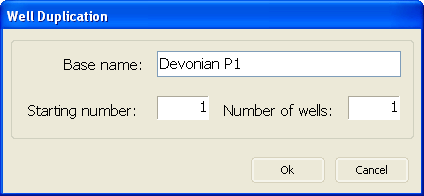
Duplicated wells receive the same inputs as their prototypes. This does not include association to jobs (Well Drilling, Well Completion, Abandonment, etc.) or to facilities (connections and Pipelines); you have to define these separately for the new wells. Rig association is inherited like any other input. Duplicated wells will also be added to the same sharing groups as their prototypes, but not to auto-generated and user groups (see Well Groups).
- When duplicating
 rigs, the list of wells associated to the original rig is not inherited by the copy.
rigs, the list of wells associated to the original rig is not inherited by the copy. - When duplicating
.png)
.png) facilities, the associated construction job is also duplicated, but connections and pipelines are not; you have to manually define new connections for the duplicates (see Connectors and Connections).
facilities, the associated construction job is also duplicated, but connections and pipelines are not; you have to manually define new connections for the duplicates (see Connectors and Connections). - Duplicated
 jobs that have wells associated to them (Well Drilling, Well Completion, Well & Facility Cloning, etc.) inherit the list of associated wells. Notice that this does not mean that the wells themselves are duplicated; you may have to clear the list and assign new wells to the job.
jobs that have wells associated to them (Well Drilling, Well Completion, Well & Facility Cloning, etc.) inherit the list of associated wells. Notice that this does not mean that the wells themselves are duplicated; you may have to clear the list and assign new wells to the job.  Summaries can also be duplicated. This involves duplicating all jobs contained in it and grouping them under a new summary.
Summaries can also be duplicated. This involves duplicating all jobs contained in it and grouping them under a new summary. - Duplication of
 Well Groups works differently depending on the type of group. When duplicating sharing well groups, only inputs are copied. User group duplication copies the whole member list. Auto-generated groups cannot be duplicated.
Well Groups works differently depending on the type of group. When duplicating sharing well groups, only inputs are copied. User group duplication copies the whole member list. Auto-generated groups cannot be duplicated.
The Difference between Cloning and Duplicating Wells
PetroVR Plan offers two different ways of quickly creating a large number of wells based on a single prototype: cloning and duplicating.Cloning means using a single specification for modeling multiple actors in the simulation. When cloning, a single well node in the Plan Tree View is displayed, and therefore a single place to edit the well's properties is provided for all the clones. The number of clones to be created from a prototype is defined in cloning jobs (Well & Facility Cloning and Automatic Development). When running Monte Carlo, if the prototype well has variables with a probability distribution, they are sampled once for the prototype well and the resulting value is used for all its clones.
Duplicating, on the other hand, means creating multiple specifications from one prototype. When duplicating a well, each duplicate appears as a new well node in the corresponding reservoir node in the Plan Tree View. From the moment they are created, the nodes are completely independent from their prototypes so you can edit them individually, include them in different drilling jobs, etc. When running Monte Carlo, if the original well has variables with a probability distribution, the variables are sampled separately for each well, therefore adopting different values.
